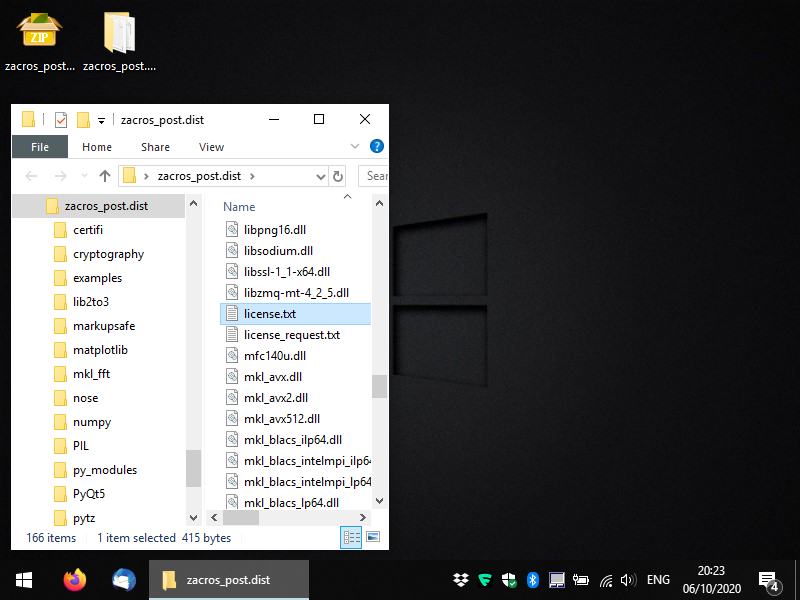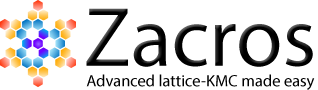Part 1: Installation
Zacros-post comes in the form of executable files in a compressed folder (.zip for Windows and .tar.gz for Linux). The executables for the GUI-based app are (as much as possible) standalone, though in Windows, you may have to download and install the C++ redistributable libraries (you should do so, only if you get an error message; it should be straightforward but if you have any issues you can contact us). You should uncompress the file you obtained from XIP in a directory of your choice and you should see something like the following:
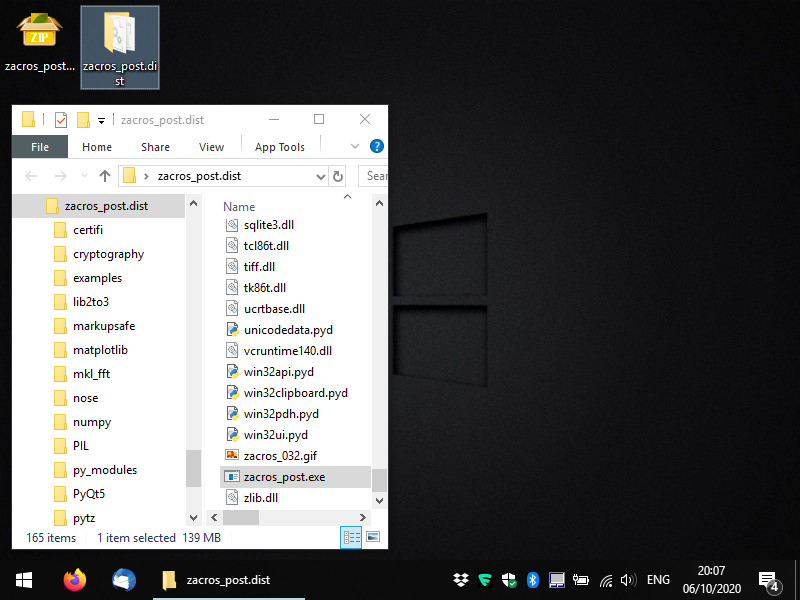
Within the newly-created directory, locate the file zacros_post.exe for Windows, or just zacros_post for Linux and run it (this is the executable for the main app). You should see a console window appearing and a message-box informing you that no license has been found. Click OK and you should see a form appearing, which allows you to generate a license request file, as shown below. You only need to fill out the first field: your email (preferably the institutional email that you used when you placed your order in XIP).
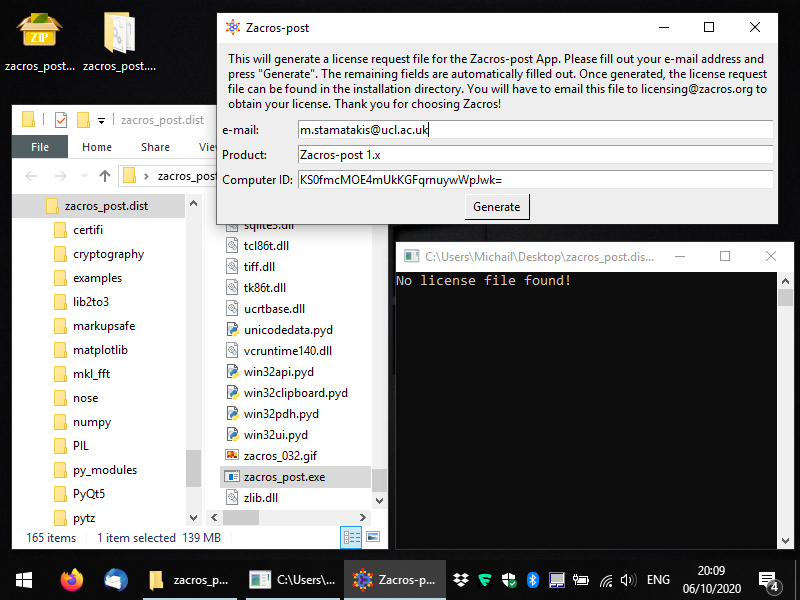
Next, you can press the button "Generate" and you should get a message saying that the license_request.txt file was created in the same folder as the executable. Below, you can see what this message looks like and you can also see the file highlighted in the Windows Explorer. At this point, you can close the app and you will need to e-mail the license request file to the address mentioned in the message (licensing [at] zacros...), so that you obtain your actual license. Note that you should not make any changes to the contents of the license request file; this will lead to data-corruption and you will almost surely end up with an unusable license.
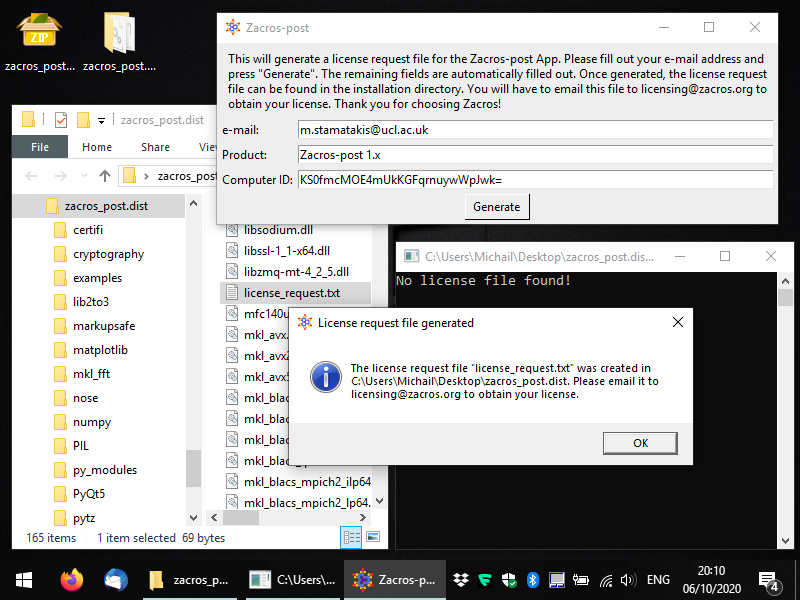
After obtaining your license file (license.txt) you should place it in the same directory as the zacros_post executable, as shown below. Next time you start the app, it should start as normal. In the next section we will discuss the next steps: post-processing and visualising Zacros output data.